test
100's Of Tips, Gadgets & Tutorials For Bloggers
A Stylish Css3 Fixed Position Vertical Side Menu For Blogger
Posted : Monday, November 07, 2011 | Post Author : Paul Crowe | Categories: Blogger, Css, Gadgets 15 comments
15 7Stumble2Delicious1Share36
The menu is made up almost completely of Css3 with just one image and is quick and easy to install.All the credit for the menu goes to the awesome Tutorialzine, we have covered many of their tutorials previously.Below you can see a live demo, hover over the icons to see the scroll out effect.
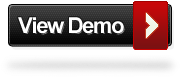
Add The Fixed Navigation Menu To Blogger
Remember Always Back Up Your Template Before You Make Changes - How To Back Up A Blogger Template
Step 1. In Your Blogger Dashboard Click Design > Template Designer > Advanced > Scroll to the Add Css Option as shown below.
(If your using the new Blogger dashboard click the drop down menu for your blog, then layout, then template designer)


Step 2. Paste the following code into the Css section :
Note- This is a scroll box, make sure to get all the code.
/* CSS Style for Horizontal Menu - info @ http://www.spiceupyourblog.com*/
#hor {
list-style:none;
padding:0;
margin:0;
}
#hor li {
float:left;
padding:5px;
}
#hor a {
display:block;
height: 12px;
text-indent:-999em;
}
#hor a.home {
width:46px;
background:url(vHome.gif) no-repeat 0 0;
}
#hor a.download {
width:94px;
background:url(vDownload.gif) no-repeat 0 0;
}
#hor a.contact {
width:74px;
background:url(vContact.gif) no-repeat 0 0;
}
/* CSS Style for Vertical Menu */
#ver {
list-style:none;
padding:0;
margin:0;
}
#ver li {
padding:2px;
}
#ver li a {
display:block;
height:12px;
text-indent:-999em;
}
#ver a.home {
width:47px;
background:url(hHome.gif) no-repeat 0 0;
}
#ver a.download {
width:95px;
background:url(hDownload.gif) no-repeat 0 0;
}
#ver a.contact {
width:74px;
background:url(hContact.gif) no-repeat 0 0;
}
.clear {
clear:both;
}
*{
/* A universal CSS reset */
margin:0;
padding:0;
}
#navigationMenu body{
font-size:14px;
color:#666;
background:#111 no-repeat;
/* CSS3 Radial Gradients */
background-image:-moz-radial-gradient(center -100px 45deg, circle farthest-corner, #444 150px, #111 300px);
background-image:-webkit-gradient(radial, 50% 0, 150, 50% 0, 300, from(#444), to(#111));
font-family:Arial, Helvetica, sans-serif;
}
#navigationMenu li{
list-style:none;
height:39px;
padding:2px;
width:40px;
}
#navigationMenu span{
/* Container properties */
width:0;
left:38px;
padding:0;
position:absolute;
overflow:hidden;
/* Text properties */
font-family:'Myriad Pro',Arial, Helvetica, sans-serif;
font-size:18px;
font-weight:bold;
letter-spacing:0.6px;
white-space:nowrap;
line-height:39px;
/* CSS3 Transition: */
-webkit-transition: 0.25s;
/* Future proofing (these do not work yet): */
-moz-transition: 0.25s;
transition: 0.25s;
}
#navigationMenu a{
background:url('http://1.bp.blogspot.com/-jwOb6rML3W0/TrWP2WBsvaI/AAAAAAAAFFg/NK2hIQSRO-E/s1600/navigation.jpg') no-repeat;
height:39px;
width:38px;
display:block;
position:relative;
}
/* General hover styles */
#navigationMenu a:hover span{ width:auto; padding:0 20px;overflow:visible; }
#navigationMenu a:hover{
text-decoration:none;
/* CSS outer glow with the box-shadow property */
-moz-box-shadow:0 0 5px #9ddff5;
-webkit-box-shadow:0 0 5px #9ddff5;
box-shadow:0 0 5px #9ddff5;
}
/* Green Button */
#navigationMenu .home { background-position:0 0;}
#navigationMenu .home:hover { background-position:0 -39px;}
#navigationMenu .home span{
background-color:#7da315;
color:#3d4f0c;
text-shadow:1px 1px 0 #99bf31;
}
/* Blue Button */
#navigationMenu .about { background-position:-38px 0;}
#navigationMenu .about:hover { background-position:-38px -39px;}
#navigationMenu .about span{
background-color:#1e8bb4;
color:#223a44;
text-shadow:1px 1px 0 #44a8d0;
}
/* Orange Button */
#navigationMenu .services { background-position:-76px 0;}
#navigationMenu .services:hover { background-position:-76px -39px;}
#navigationMenu .services span{
background-color:#c86c1f;
color:#5a3517;
text-shadow:1px 1px 0 #d28344;
}
/* Yellow Button */
#navigationMenu .portfolio { background-position:-114px 0;}
#navigationMenu .portfolio:hover{ background-position:-114px -39px;}
#navigationMenu .portfolio span{
background-color:#d0a525;
color:#604e18;
text-shadow:1px 1px 0 #d8b54b;
}
/* Purple Button */
#navigationMenu .contact { background-position:-152px 0;}
#navigationMenu .contact:hover { background-position:-152px -39px;}
#navigationMenu .contact span{
background-color:#af1e83;
color:#460f35;
text-shadow:1px 1px 0 #d244a6;
}
/*End menu css - info @ http://www.spiceupyourblog.com */
#hor {
list-style:none;
padding:0;
margin:0;
}
#hor li {
float:left;
padding:5px;
}
#hor a {
display:block;
height: 12px;
text-indent:-999em;
}
#hor a.home {
width:46px;
background:url(vHome.gif) no-repeat 0 0;
}
#hor a.download {
width:94px;
background:url(vDownload.gif) no-repeat 0 0;
}
#hor a.contact {
width:74px;
background:url(vContact.gif) no-repeat 0 0;
}
/* CSS Style for Vertical Menu */
#ver {
list-style:none;
padding:0;
margin:0;
}
#ver li {
padding:2px;
}
#ver li a {
display:block;
height:12px;
text-indent:-999em;
}
#ver a.home {
width:47px;
background:url(hHome.gif) no-repeat 0 0;
}
#ver a.download {
width:95px;
background:url(hDownload.gif) no-repeat 0 0;
}
#ver a.contact {
width:74px;
background:url(hContact.gif) no-repeat 0 0;
}
.clear {
clear:both;
}
*{
/* A universal CSS reset */
margin:0;
padding:0;
}
#navigationMenu body{
font-size:14px;
color:#666;
background:#111 no-repeat;
/* CSS3 Radial Gradients */
background-image:-moz-radial-gradient(center -100px 45deg, circle farthest-corner, #444 150px, #111 300px);
background-image:-webkit-gradient(radial, 50% 0, 150, 50% 0, 300, from(#444), to(#111));
font-family:Arial, Helvetica, sans-serif;
}
#navigationMenu li{
list-style:none;
height:39px;
padding:2px;
width:40px;
}
#navigationMenu span{
/* Container properties */
width:0;
left:38px;
padding:0;
position:absolute;
overflow:hidden;
/* Text properties */
font-family:'Myriad Pro',Arial, Helvetica, sans-serif;
font-size:18px;
font-weight:bold;
letter-spacing:0.6px;
white-space:nowrap;
line-height:39px;
/* CSS3 Transition: */
-webkit-transition: 0.25s;
/* Future proofing (these do not work yet): */
-moz-transition: 0.25s;
transition: 0.25s;
}
#navigationMenu a{
background:url('http://1.bp.blogspot.com/-jwOb6rML3W0/TrWP2WBsvaI/AAAAAAAAFFg/NK2hIQSRO-E/s1600/navigation.jpg') no-repeat;
height:39px;
width:38px;
display:block;
position:relative;
}
/* General hover styles */
#navigationMenu a:hover span{ width:auto; padding:0 20px;overflow:visible; }
#navigationMenu a:hover{
text-decoration:none;
/* CSS outer glow with the box-shadow property */
-moz-box-shadow:0 0 5px #9ddff5;
-webkit-box-shadow:0 0 5px #9ddff5;
box-shadow:0 0 5px #9ddff5;
}
/* Green Button */
#navigationMenu .home { background-position:0 0;}
#navigationMenu .home:hover { background-position:0 -39px;}
#navigationMenu .home span{
background-color:#7da315;
color:#3d4f0c;
text-shadow:1px 1px 0 #99bf31;
}
/* Blue Button */
#navigationMenu .about { background-position:-38px 0;}
#navigationMenu .about:hover { background-position:-38px -39px;}
#navigationMenu .about span{
background-color:#1e8bb4;
color:#223a44;
text-shadow:1px 1px 0 #44a8d0;
}
/* Orange Button */
#navigationMenu .services { background-position:-76px 0;}
#navigationMenu .services:hover { background-position:-76px -39px;}
#navigationMenu .services span{
background-color:#c86c1f;
color:#5a3517;
text-shadow:1px 1px 0 #d28344;
}
/* Yellow Button */
#navigationMenu .portfolio { background-position:-114px 0;}
#navigationMenu .portfolio:hover{ background-position:-114px -39px;}
#navigationMenu .portfolio span{
background-color:#d0a525;
color:#604e18;
text-shadow:1px 1px 0 #d8b54b;
}
/* Purple Button */
#navigationMenu .contact { background-position:-152px 0;}
#navigationMenu .contact:hover { background-position:-152px -39px;}
#navigationMenu .contact span{
background-color:#af1e83;
color:#460f35;
text-shadow:1px 1px 0 #d244a6;
}
/*End menu css - info @ http://www.spiceupyourblog.com */
Step 3. Save your template, that's the Css added now for the html.
Step 4. Return to your blogs Design or Layout page and click Add A Gadget > Html/Javascript >
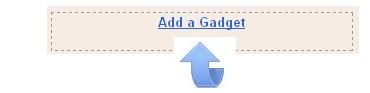

Step 5. Copy and paste the following code into the Html/Javascript gadget :
<div style='position: fixed; top: 40%; left: 0%;'/>Note- Change the URLs in red with your links and You can change the scroll out text in yellow above.
<ul id="navigationMenu">
<li>
<a href="http://www.spiceupyourblog.com">
<span>Home</span>
</a>
</li>
<li>
<a href="http://www.spiceupyourblog.com/p/about-spice-up-your-blog.html">
<span>About</span>
</a>
</li>
<li>
<a href="http://www.spiceupyourblog.com/p/hire-us_08.html">
<span>Services</span>
</a>
</li>
<li>
<a href="http://www.spiceupyourblog.com/">
<span>Portfolio</span>
</a>
</li>
<li>
<a href="http://www.spiceupyourblog.com/2009/09/contact-us.html">
<span>Contact us</span>
</a>
</li>
</ul>
</div><a href="http://www.spiceupyourblog.com/" target="_blank"><small>Get The Fixed Menu Gadget</small></a>
Step 6. Save the gadget, you can drag and drop the gadget to the bottom of the design page out of the way.
Drop Your Comments And Questions Below.
If You Enjoyed This Post Please Take 5 Seconds To Share It.
15 7D1S2D0Share36








15 comments:
Hey mate
it working great
but It giving me a problem
It came from the Back Like the back of the post
any ideas how to fix it?
nice blog...nice to meet you ☺
Looks awesome! I will definitely try this.
Thank you my friend ;)
great job every Light in funcitnal.. in brazil i am like.. thanks..
www.atualizacoes.net
The icons look nice! But its behaviour is a bit buggy when viewed with Chrome. You can reproduce the buggy behaviour by scrolling down the demo blog immediately after loading it in Chrome.
Any idea why it has that 'hesitation'?
@ homebiss - Exactly what errors are you seen in chrome ? This should actually work best in webkit browsers like chrome..
Amazing ,really nice Menu
@Paul Crowe
There are no errors. It is just that I noticed there is some kind of a 'hesitation' between the demo blog and my mouse scroll wheel. I can sense that 'hesitation' after scrolling down the demo blog, right after loading.
If you cannot feel anything on your side, then I guess this is just a small, isolated problem.
When I am adding the same to our blog Indian-Share-Tips.Com, it is compressing the slider text to top and thus I had to roll back the changes made. Any suggestions !
Regards
great
thank you
I think it's neat although I don't think I will use it. I do plan on dissecting it and learning how it works and how to modify it.
Wow Great thank you very much for this awsome gadget :-)
Hello,
I succesfully added the code on my blogger blog (it looks great).However, its not functioning can you help input information within these links. For example, when U click on the home icon blogger shows error message "pages does not exist". Please help thanks
Nicole
Urban Socialist
@ Nicole - You must have added your home page URL incorrectly.
Important - If you are asking a question click the 'Subscribe By Mail' link below the comment form to be notified of replies.
If you add a link to your comment it will not be published.